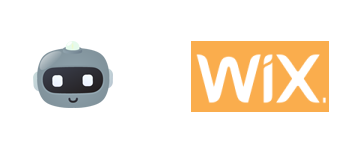
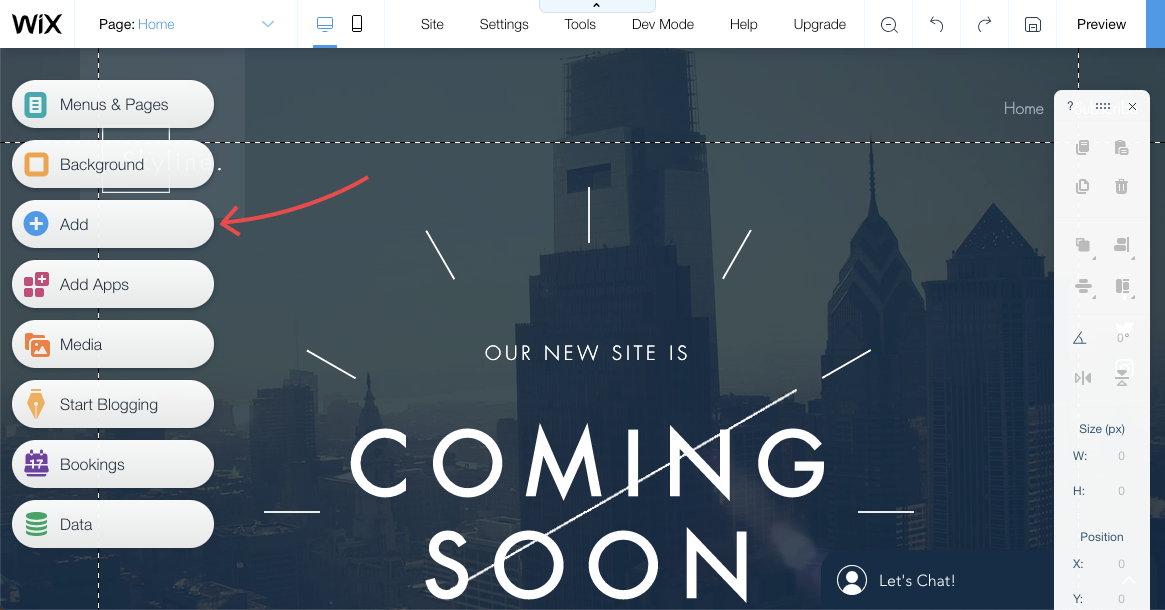
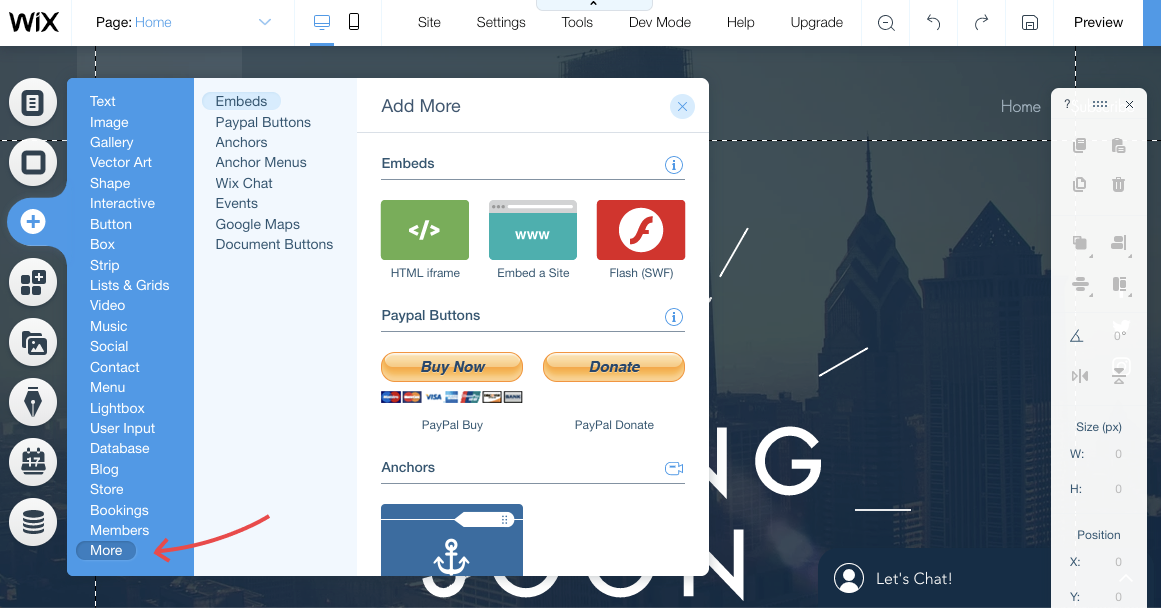
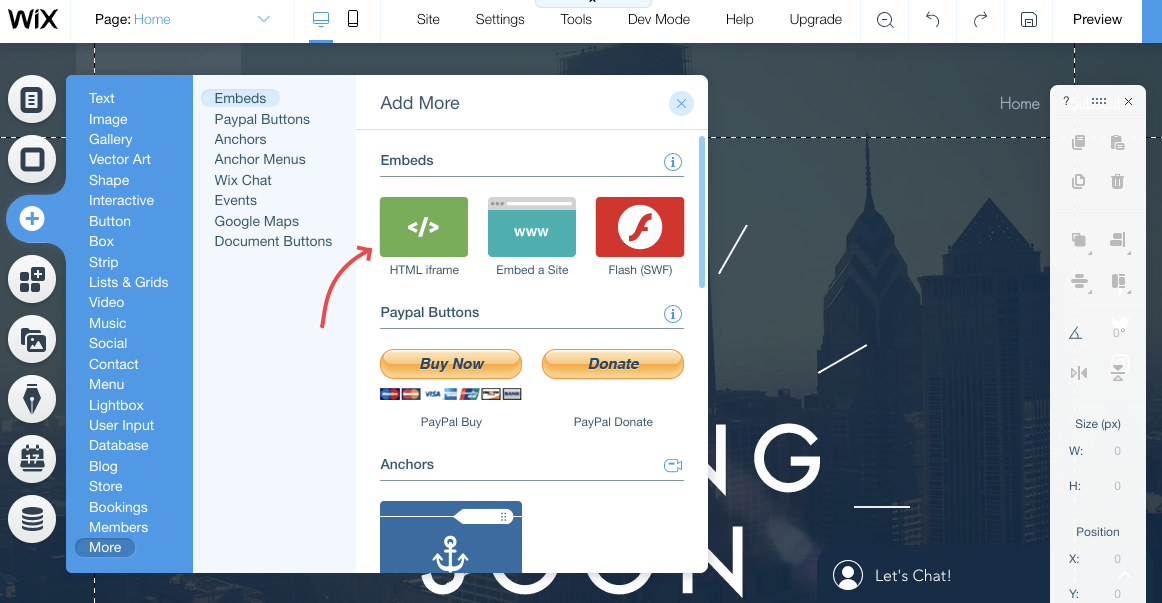
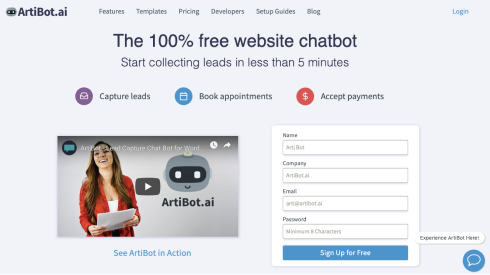

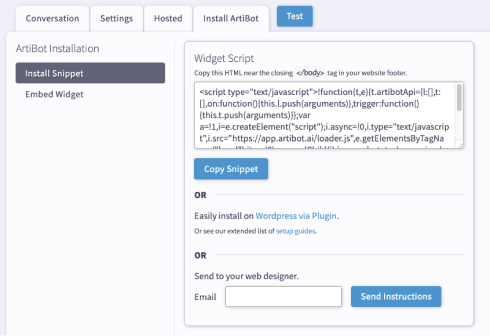
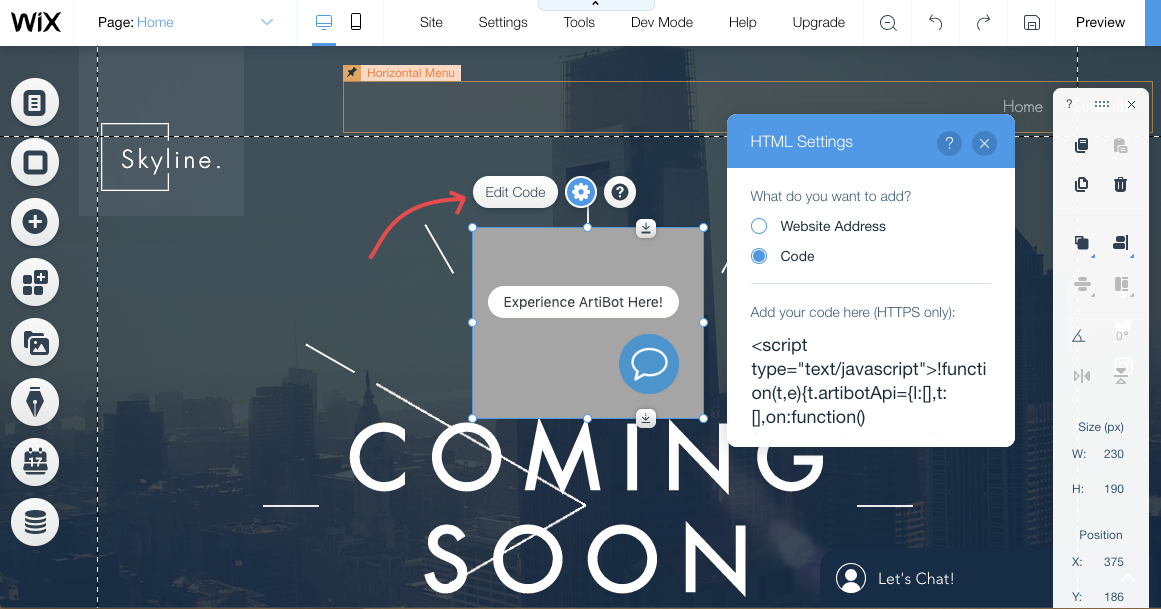
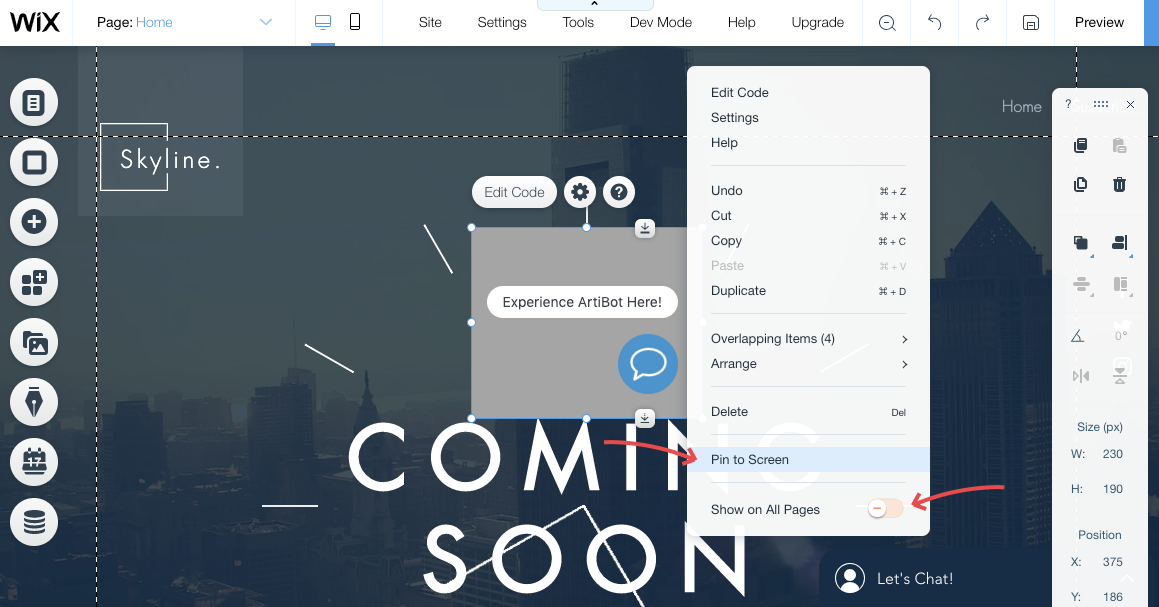
Click on the bottom right or bottom left corner of the graphic.
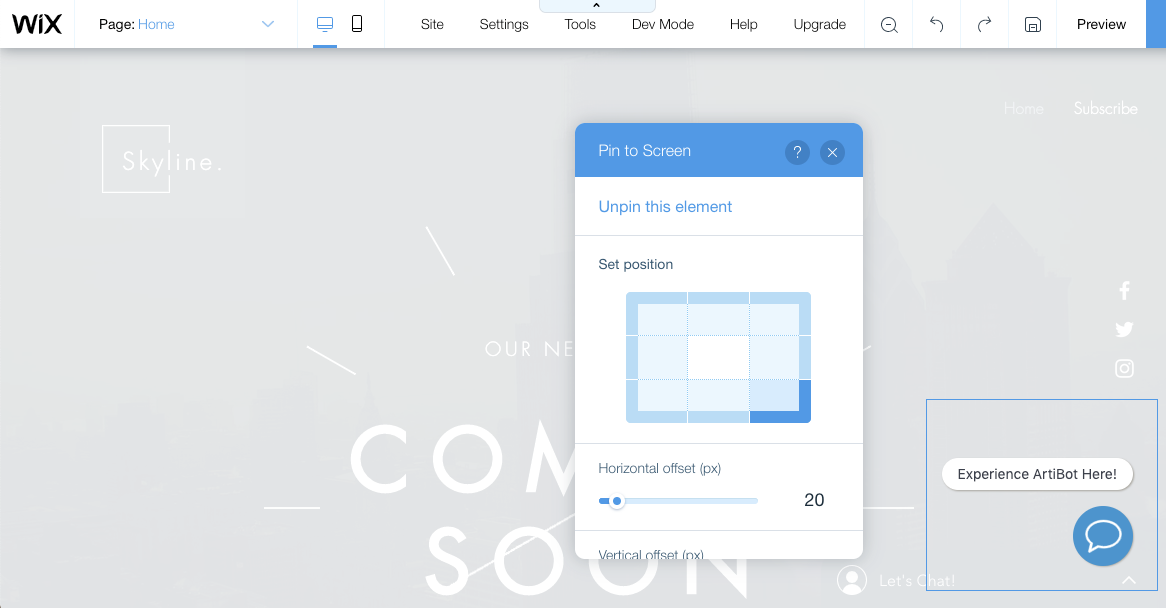
Have other questions? Chat us or email support@artibot.ai.
If you're ready to start adding a chatbot to your Wix website, get your free ArtiBot today.
Sign up by filling out the form to the right.