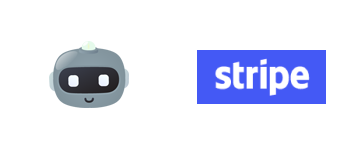
First thing you will want to do in your bot is go into the Conversation tab and when you click to add a question like normal, you will now see the option to “Add Payment Collector”. Choose that option.
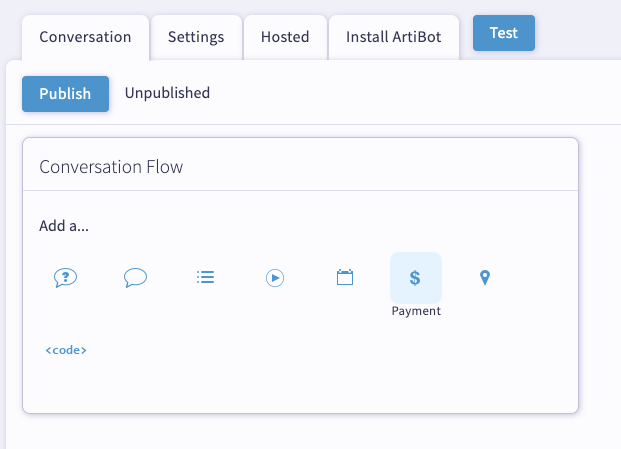
Now you will see the right side editor open up for the Payment Collector details. Here is where you will customize what you want to say to your visitors when asking them about payment as well as how much you want them to pay. The next thing you want to do is click the “Connect with Stripe” button to setup the payment system.
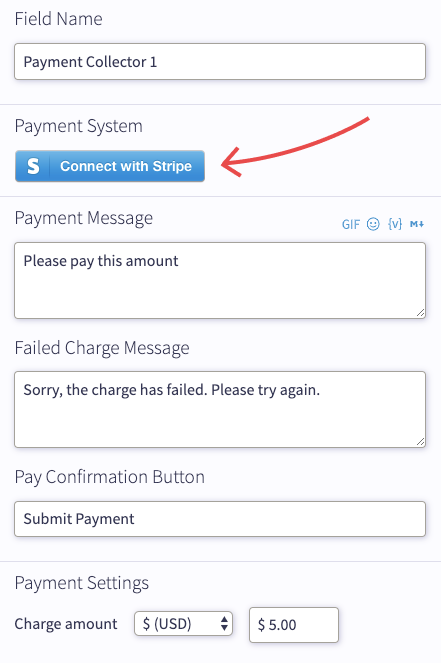
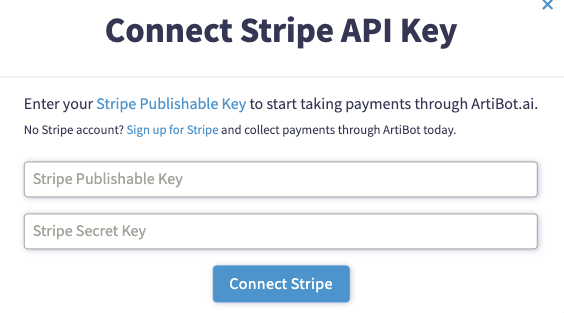
For new Stripe customers, you will just need to create an email address, name and password, and verify your phone number for Stripe to get started. Be sure that once you sign up you have fully setup your Stripe account.
Once your account is setup, choose the “Use the Stripe API” button.
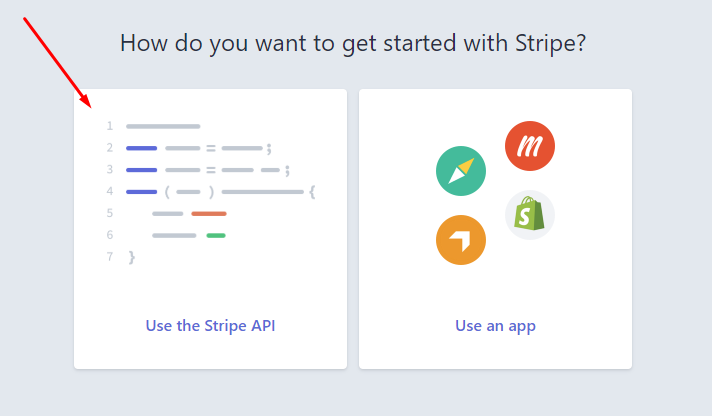
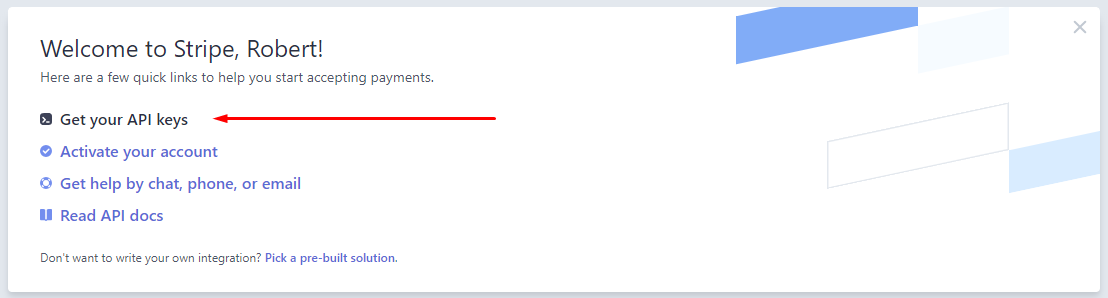
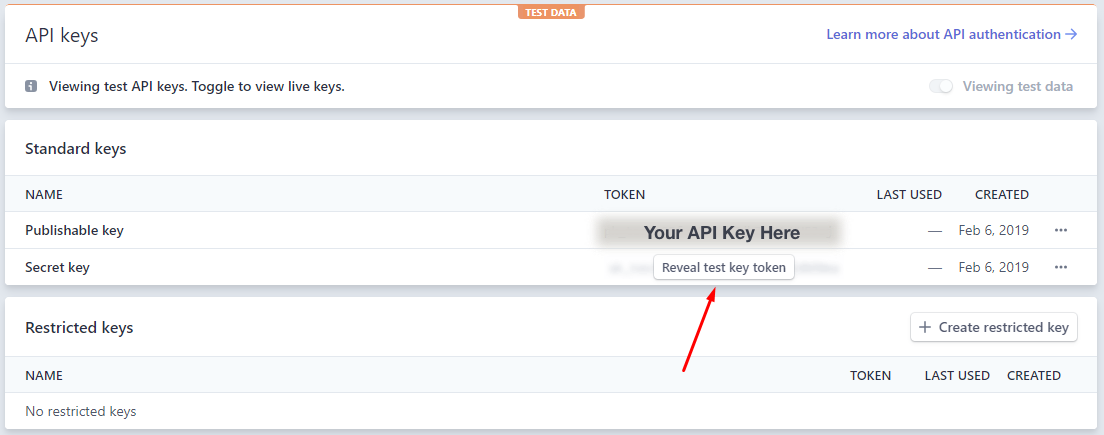
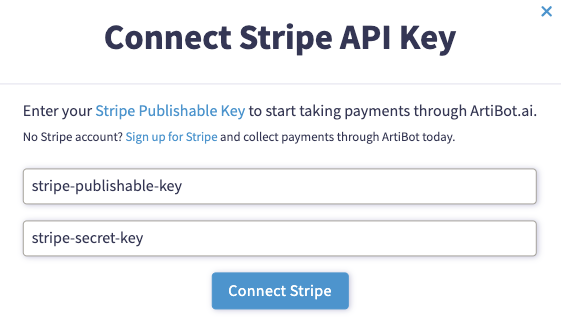
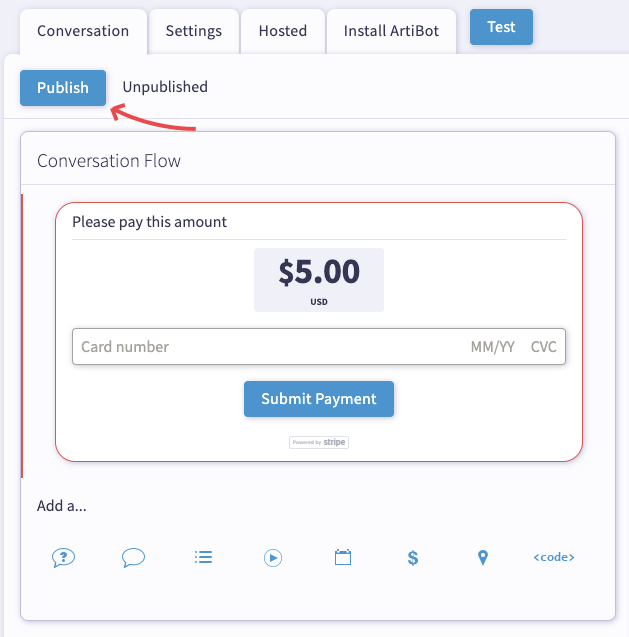
Have other questions? Chat us or email support@artibot.ai.
If you're ready to start accepting payments on your website, get your free ArtiBot today.
Sign up by filling out the form to the right.